Connect Dahua IP camera to Hikvision NVR can greatly enhance your surveillance capability. In this guide, we’ll walk you through the process step by step, ensuring a seamless connection for optimal results.
Connect Dahua Security Camera To Hikvision NVR
Step 1: Initial Setup and Software Installation
To add dahua camera to hikvision nvr, follow these crucial preliminary steps:
- Connection and Software Installation: Start by connecting your Dahua ip camera to your computer using the appropriate cables.
- Simultaneously, download and install the “ConfigTool” software from Dahua official website.
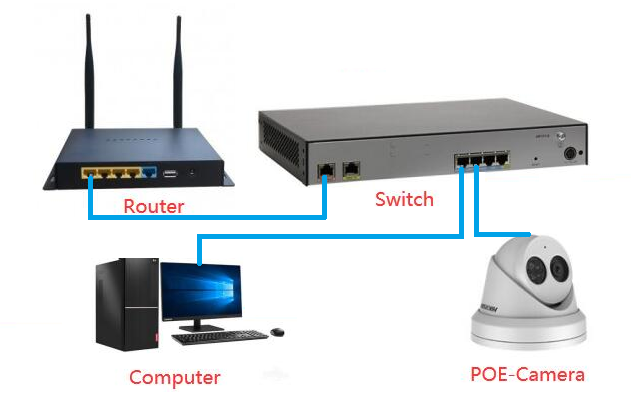
Step 2: Discovering the Camera’s IP Address
Using the ConfigTool software, locate the camera’s IP address through these steps:
- ConfigTool Usage: Launch the ConfigTool software and initiate a search.
- Entering Credentials: Enter the camera’s password and click “OK” to proceed.
- Identifying the IP Address: Observe the camera’s IP address displayed within the tool. Make sure to note down this IP address for future reference.
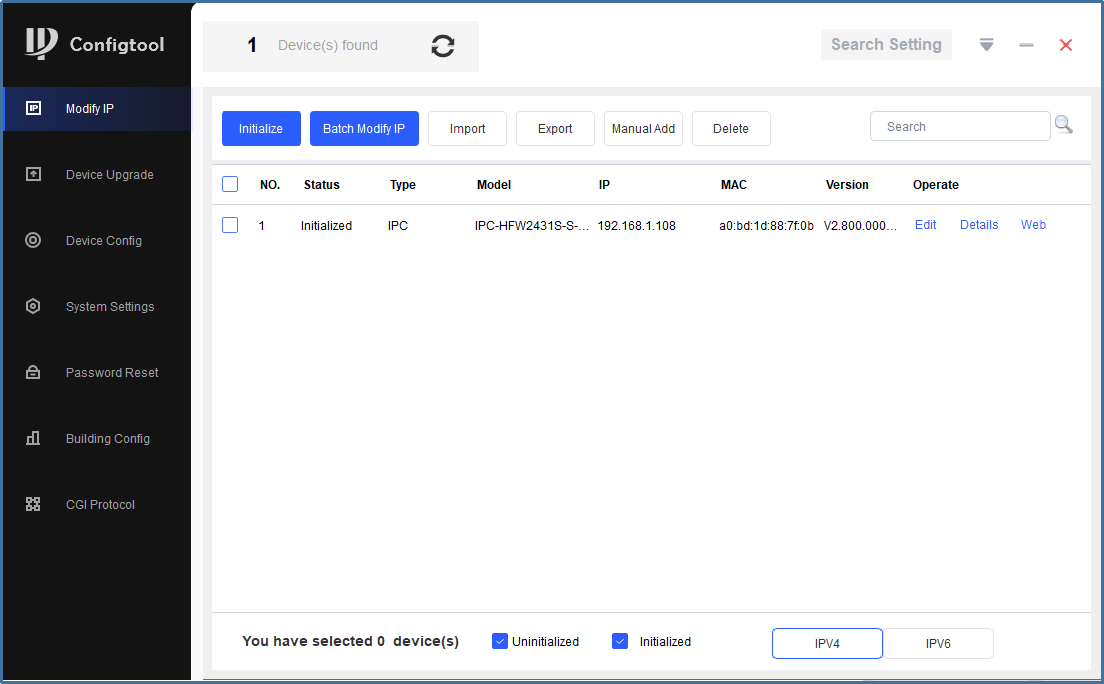
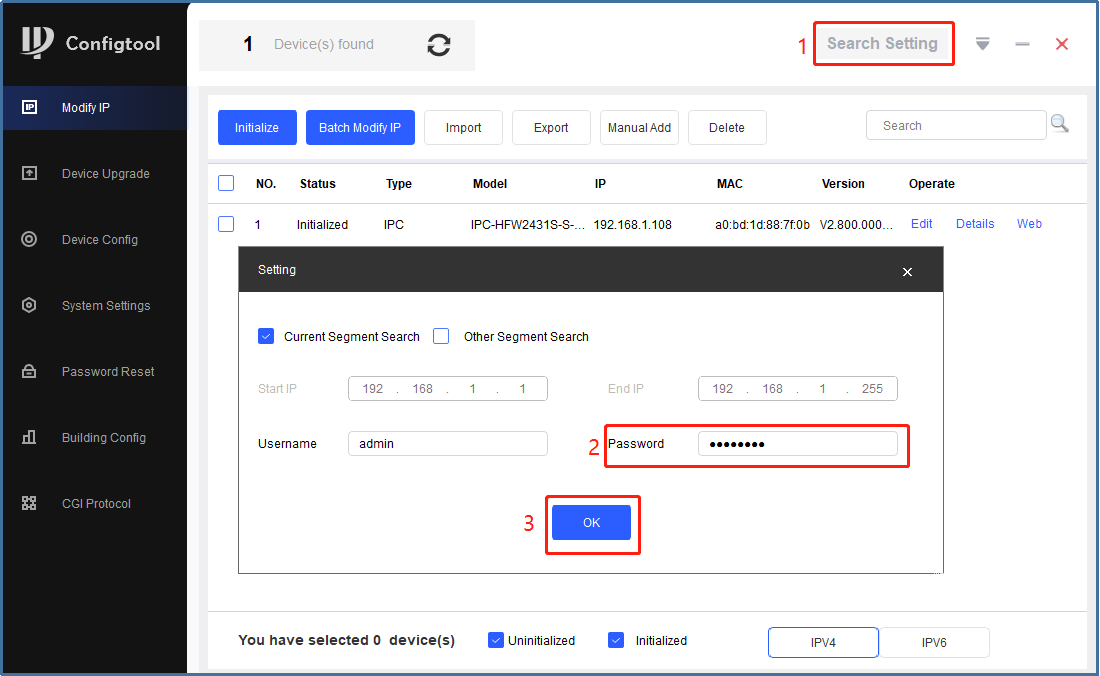
Step 3: Adjusting the Camera’s IP Address
To ensure smooth compatibility with your Hikvision NVR, it’s vital to adjust the camera’s IP address. pls don’t forget to follow these steps:
- Editing and Modification: Within the ConfigTool, select your camera and navigate to the “Edit” section.
- IP Address Configuration: Modify the camera’s IP address to a value ranging between 192.168.254.2 and 192.168.254.254. Simultaneously, set the gateway to 192.168.254.1.
- Confirmation and Application: After making the necessary adjustments, confirm by clicking “OK” and apply the changes using the checkbox (√) option.
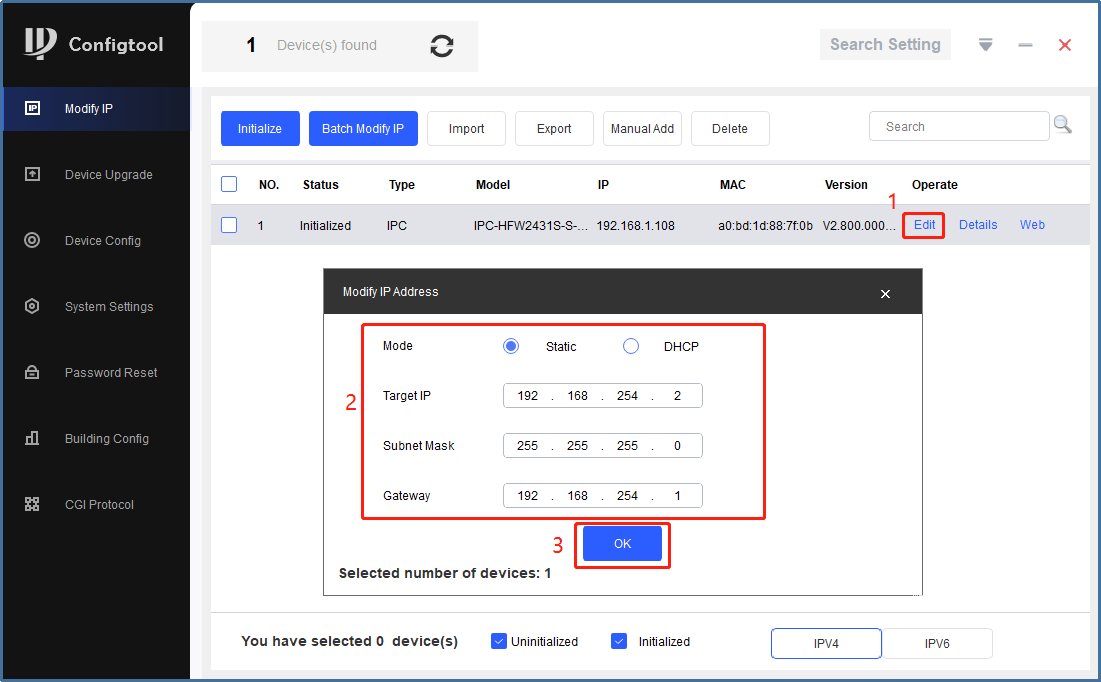
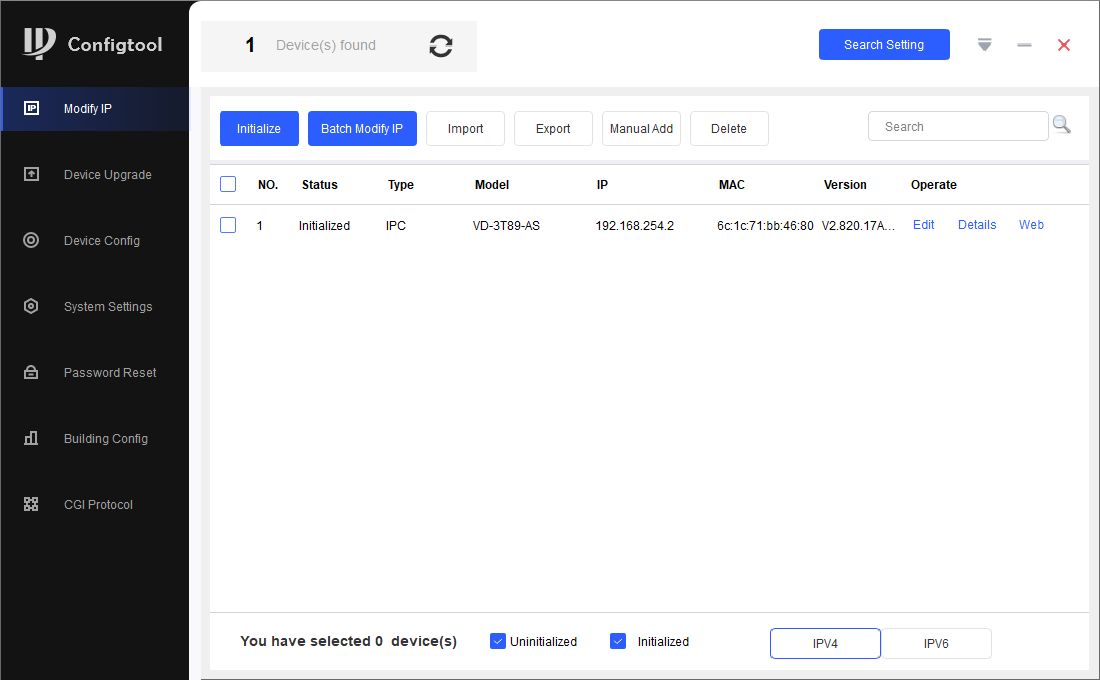
Step 4: Accessing and Configure The Camera Settings
Proceed to access the camera’s settings via a Web Browser and configure them appropriately:
- Browser Interface: Open Internet Explorer and input the modified camera IP address.
- Web Interface Login: Log in successfully to the DAHUA cam web interface.
- Activating ONVIF Protocol: Within the camera settings, ensure the ONVIF protocol is enabled to facilitate future integration.
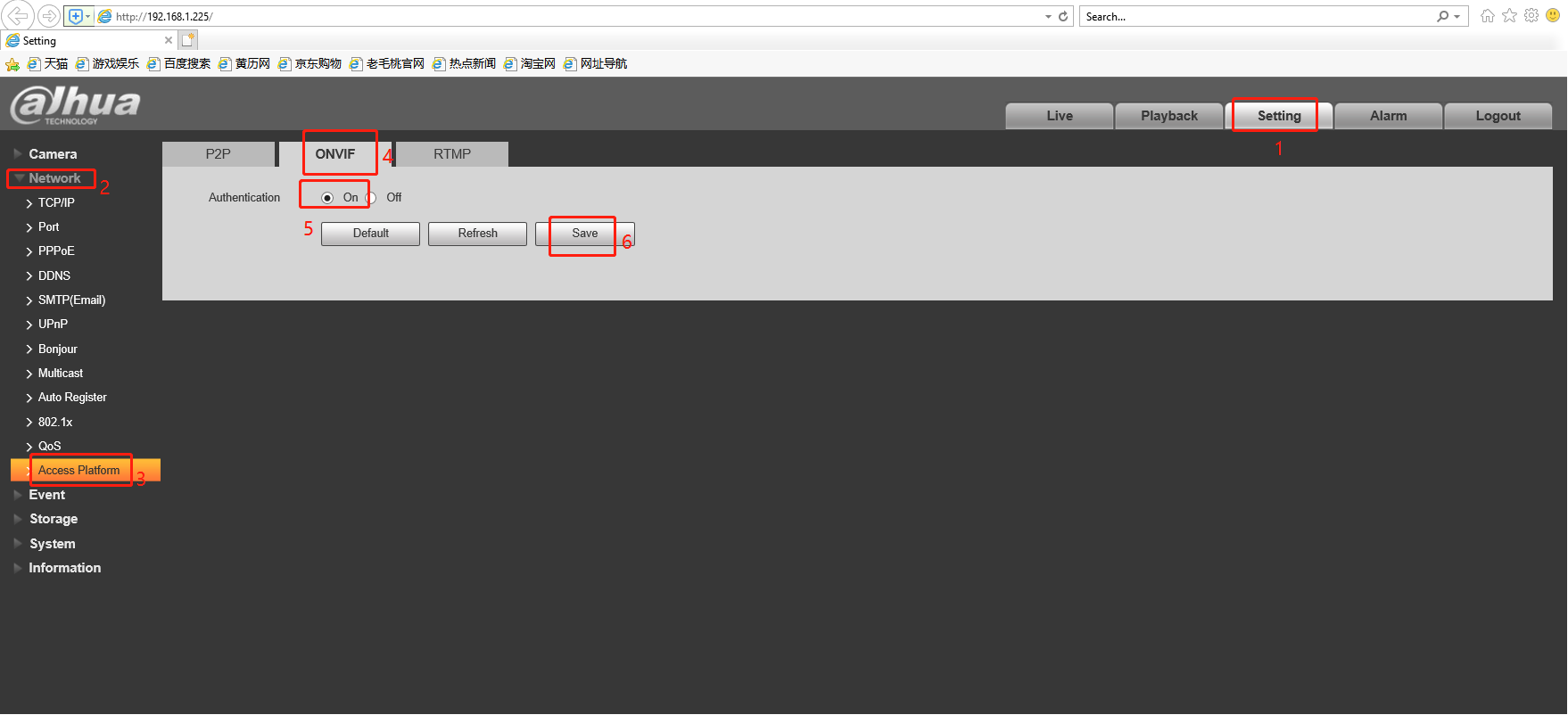
Step 5: Establishing Connection with Hikvision NVR
This crucial step involves connecting your Dahua security camera with a Hikvision NVR. Follow these steps:
- Connection: connect your camera to the Power over Ethernet (POE) port on the NVR.
- Accessing NVR Interface: Open the Hikvision NVR web interface on your computer.
- Configuring NVR Settings: Right-click to access the menu and navigate to Configuration > Camera > Edit.
- Manual Configuration: Opt for the “Manual” option to manually input settings.
- IP Address Input: Input the camera’s IP address ( 192.168.254.2 )along with the ONVIF port.
- Password and Confirmation: Provide the required IP Camera Password and confirm settings by clicking “OK.”
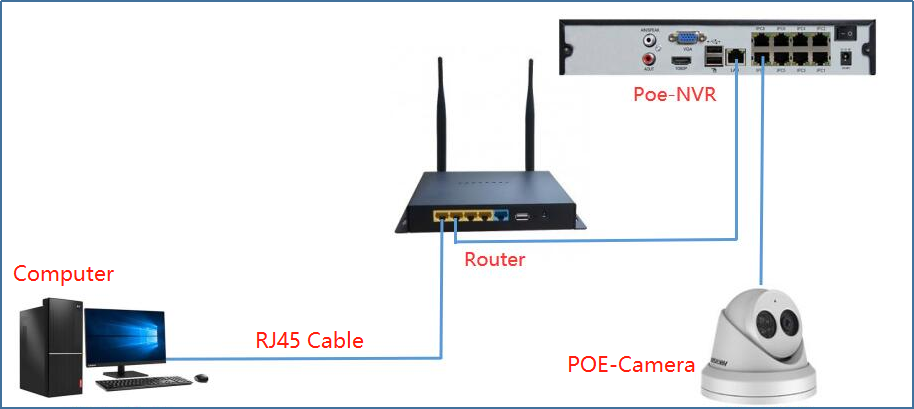
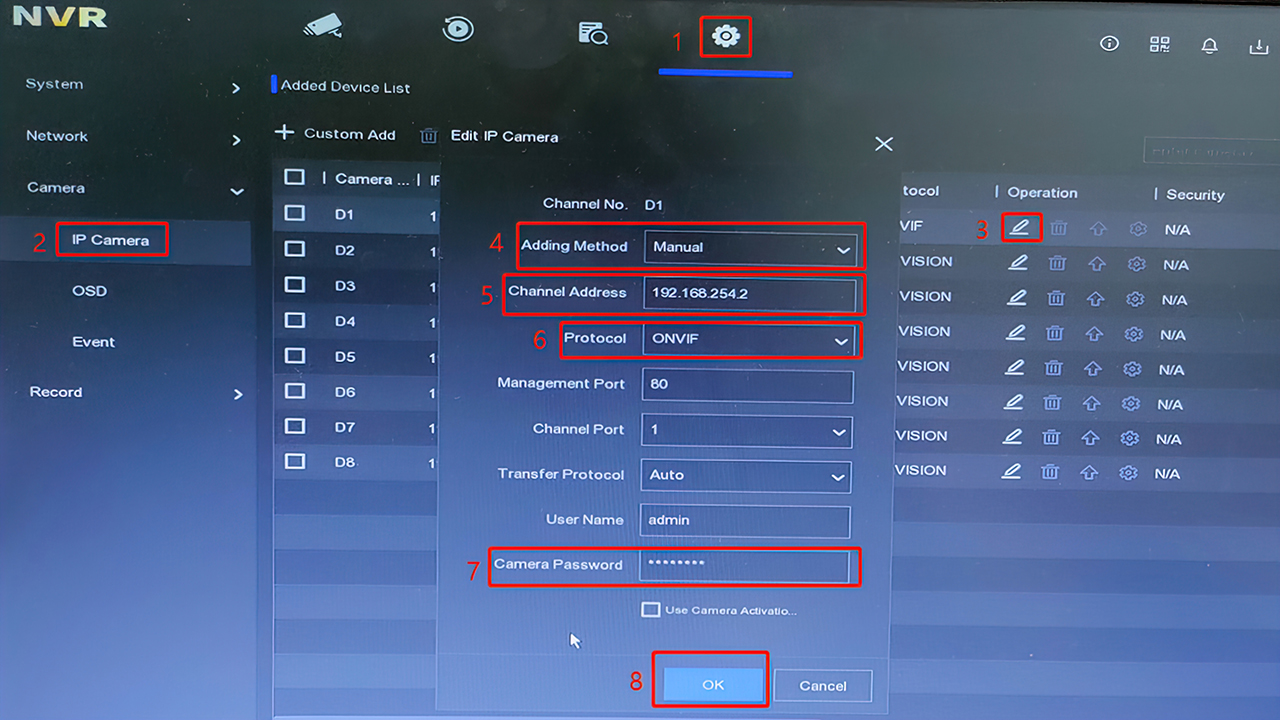
Step 6: Finalizing Integration and Live View
With the settings configured, the final steps solidify the integration process and enable live viewing:
- Integration Confirmation: Receive a confirmation indicating the successful addition of your video camera to the Hik NVR.
- Live View: Within the NVR web interface, navigate to “Live View” to access and view the camera’s feed.
Conclusion
By meticulously following each step outlined in this guide, you can seamlessly connect your Dahua surveillance camera to a Hikvision NVR. This integration not only enhances your security infrastructure but also streamlines management, resulting in a robust and comprehensive surveillance system.





